Contacts
The CONTACTS section is a place to organise all of your personal contacts, favourites and contacts for your whole organisation.
See the COMPANY DIRECTORY section for more details on the company wide database, which is a company wide database available to every handset.
In the CONTACTS section, you have 3 main areas to find your contacts.
• Favourites
• Not Assigned
• Organisation
Whichever option you click will be represented in the right hand area of the screen.

You can access a menu for ADDING contacts by clicking the ••• button to the right of My Contacts.
Here you can:-
• Add a NEW GROUP
• Add users to a GROUP (if a group exists)
• Add a PERSONAL Contact
• EDIT a group
• DELETE a group
You can access a menu for ADDING contacts by clicking the ••• button to the right of My Contacts.
Here you can:-
• Add a NEW GROUP
• Add users to a GROUP (if a group exists)
• Add a PERSONAL Contact
• EDIT a group
• DELETE a group

Enter a GROUP NAME eg SALES
ADD USERS by typing in a NAME or EXTENSION, then clicking on the NAME that appears in the search box, which adds it to the LIST at the bottom.
Click OK to save!
Adding USERS to a group
You can easily add users to a group by clicking the ••• button and clicking ADD USERS TO GROUP.

Simply choose the GROUP NAME from the drop down menu, then use the SEARCH BOX to find users and add them by clicking on the NAME that appears in the search box.
Click OK to save!
Contacts – Add a PERSONAL CONTACT
You can add a PERSONAL CONTACT to the system, which will only appear on your list, NOT the COMPANY’S list.
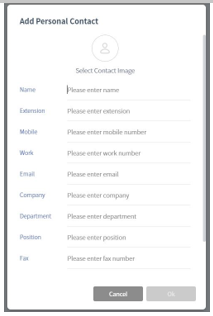
A new window will appear where you will need to add as LITTLE or as MUCH information as you require for your contact.
The MINIMUM you can enter is a NAME and ANY of the types of number available eg EXTENSION, MOBILE or WORK.
You can also add an IMAGE by clicking the round logo and CHANGE PICTURE, which will allow you to upload an image of your choice.
Contacts - EDIT A GROUP
You can click the EDIT GROUP button to change the NAME of a group and its POSITION in the list.
To do this click the ••• button and click EDIT GROUP.

Now, simply TICK the group to be deleted, then click OK.
