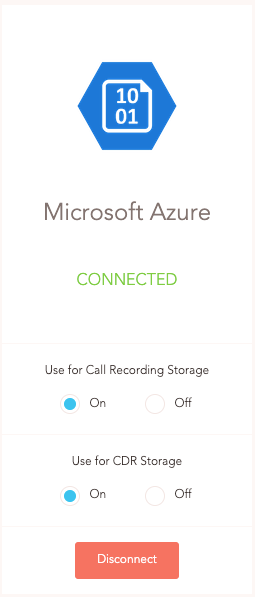1. Set up your Microsoft Azure User
Log in to your Microsoft Azure console and navigate to the Users section.
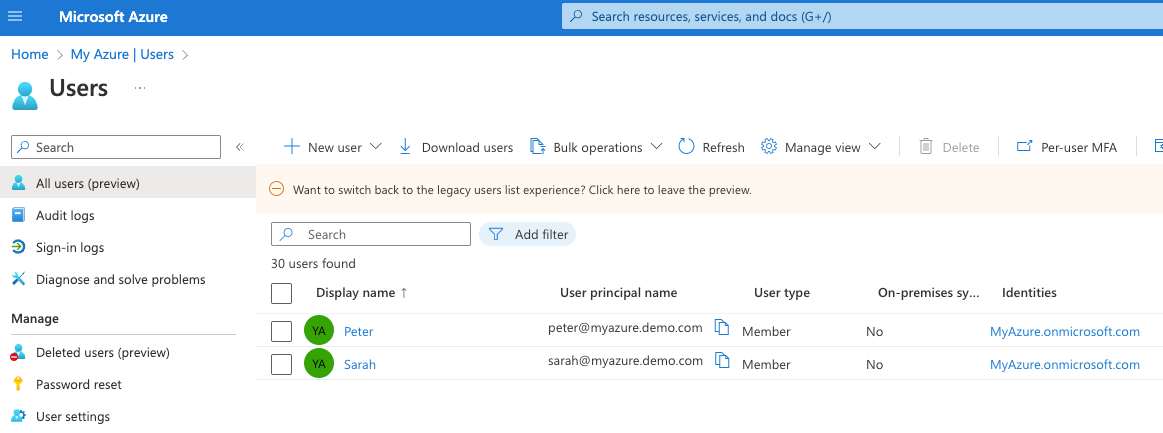
Select an existing User, or create a new User via the New user button.
The User must have the Storage Blob Data Contributor role at the level of the container(s) you wish to use, in order to enable write access to the container(s).
2. Link Microsoft Azure in your VoIP dashboard
In your Dashboard, under Account > Cloud Storage, click the Microsoft Azure Connect button.
In the form that appears, enter the following:
- Storage Account Name: The name of your Azure storage account. This can generally be found at the beginning of the endpoint of your Azure storage account. For example, if your account's endpoint is http://mystorageaccount.blob.core.windows.net, the storage account name would be mystorageaccount
- Calls Container Name (optional): The Azure Blob container that you would like calls to be uploaded to.
- CDR Records Container Name (optional): The Azure Blob container that you would like CDR records to be uploaded to.
At least one of these fields must be set to enable the Azure Blob storage.

Click Continue Setup to confirm the settings. You'll be taken to the Microsoft Sign in page.
3. OAuth Connection
Sign in to your Microsoft account. You'll be automatically directed back to your dashboard.

4. Setup Complete
Your Azure Blob storage is now set up. Call recordings and CDR records will be automtically uploaded to the container(s).