Obtaining your Vincere details
To integrate Vincere with your CallSwitch One account, you will first need to contact Vincere at support@vincere.io to request an API key and Client ID. You will need to provide Vincere a redirect URL that will be linked to your customer dashboard login address.
The format for this address will be: https://www.[dashboardID].callswitchone.com/oauth/vincere
Further details can be found in your Vincere account by:
- Clicking the Settings cog in the bottom left-hand corner
- Selecting the Marketplace page
- Viewing the API tab
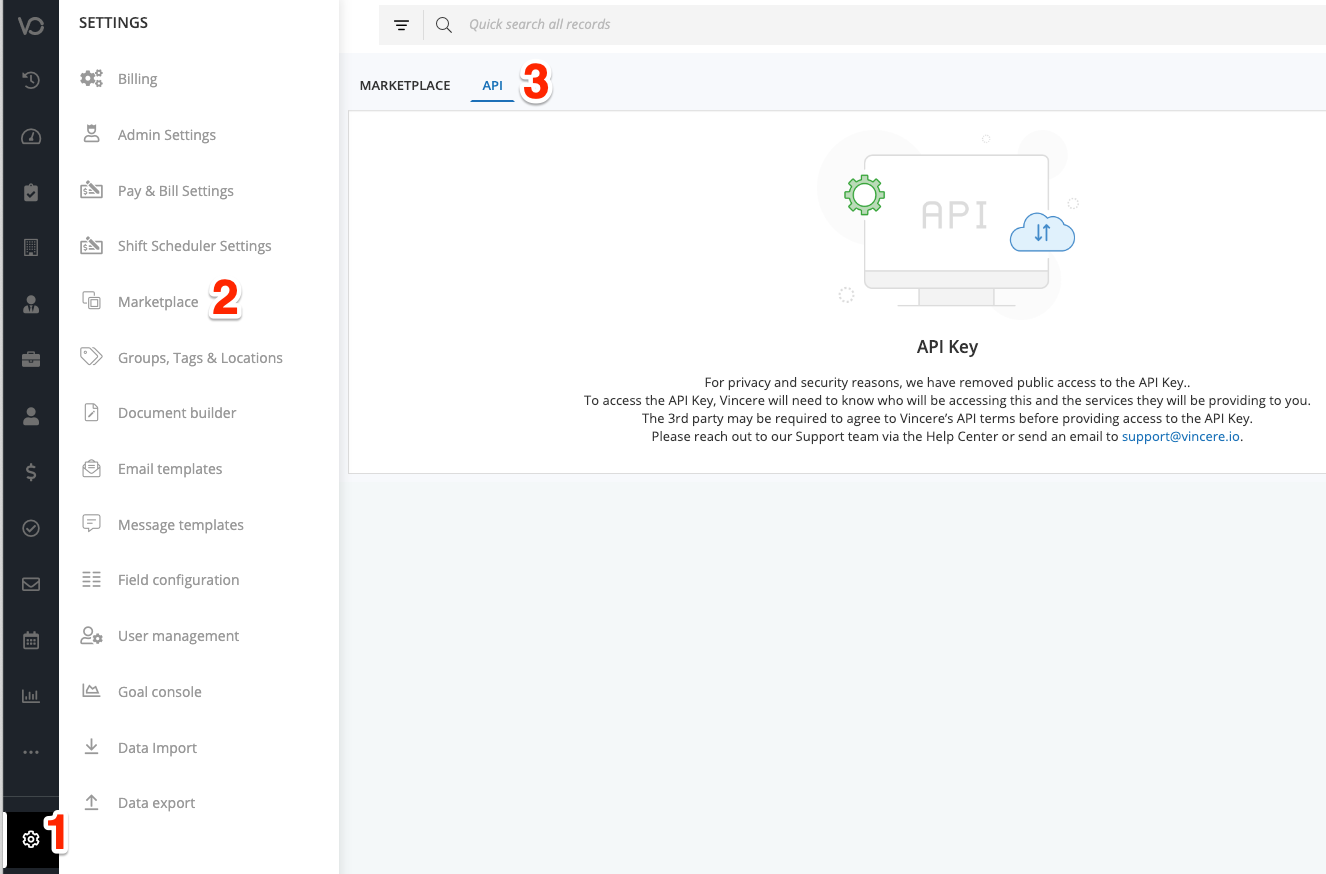
Installing the Integration
Once Vincere has provided your API Key and Client ID, return to your CallSwitch One dashboard and start the installation process via dashboard under Account > Integrations.
Click Install Integration in the top right hand corner, and select Vincere from the list of available integrations.
A form will be presented allowing you to enter the required details:
- Client ID Enter the Client ID Vincere provided to you
- API Key Enter the API Key vincere provided to you
- Vincere URL This is the URL of your Vincere account, for example https://myaccount.vincere.io
- Source You can choose to use either the Contacts or the Candidates from your Vincere account as the source of the integration and connected phonebook
- If you require both sources, first complete the integration process with Candidates selected, then repeat the process - but ensure you select Contacts the second time.

Click the Continue at Vincere button to be presented with the Vincere login form.
- Enter your account details and click Sign In to be redirected back to your CallSwitch One account to select the phonebook options and complete the installation.
- Your Vincere and CallSwitch One accounts are now connected.
