You can upload and update your profile picture via the CallSwitch One Dashboard or directly from your CallSwitch One app on your chosen device.
Using the CallSwitch One Dashboard
1. Click on the Voice option on the far left of the Administration Dashboard
2. Select Users form the main menu
3. Click the blue pencil Edit icon next to the User that you would like to upload a profile picture for

Click the Browse button or drag-and-drop an image into the box provided (the max image size is 800 x 800px).
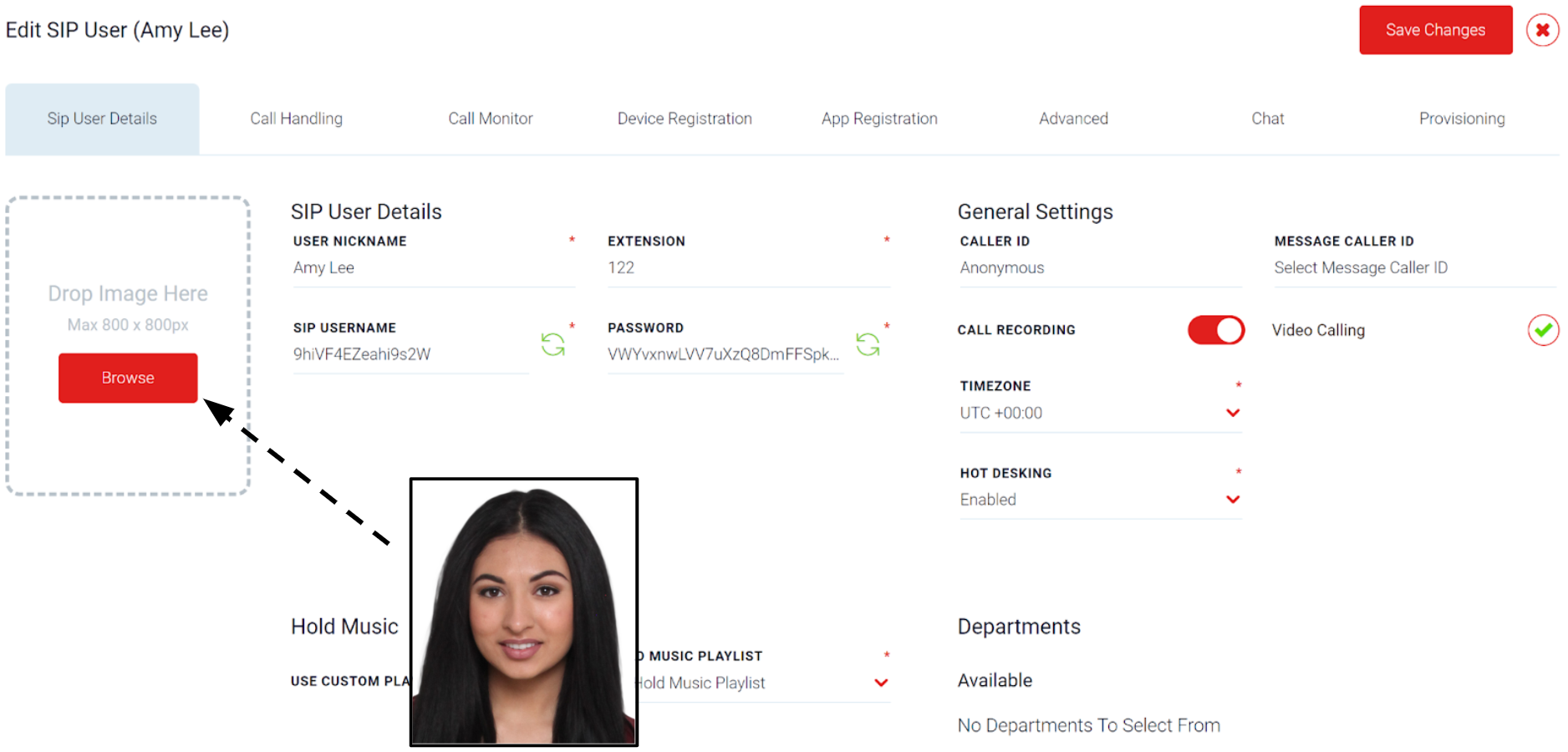
You can adjust the picture size and zoom by using the slider directly underneath the chosen image. Click Save when you are happy with how the image looks.

The profile picture is now live and you can update it at any time by going to the User and clicking on the image.

Using the CallSwitch One Desktop App
Open up your CallSwitch One desktop or login to CallSwitch One via your browser at callswitchone.app
1. Go to Settings
2. Select Account & General
3. Click on the Change Image button

Click the Upload button to choose an image from your device or drag and drop an image into the box provided.

Use the zoom slider to adjust the image and click Submit to update the profile picture.

Using your Mobile Device
Open the CallSwich One app on your mobile device.
1. From the home screen,Press More
2. Go to Settings
3. Select Account
4. Press on the coloured square that contains your initials (if you already have a Profile picture and you are updating it, just press on the current image that you have set).

5. You can choose to Take a new photo so that you can use the camera on your device to capture a new image or press use an existing photo which will allow you to select an image that you have already saved on your device.

