Go to the Config Section of the Customer Administration Dashboard then select Phonebooks.
Click Create Phonebook
Give your Phonebook a Nickname then add a Username and Password.
Click Save Changes

A URL will automatically be created if you would like to share the phonebook contacts via a browser. You will need the Username and Password to access the URL version of the phonebookor add the URL in to the graphical user interface for deskphones. So you can have multiple phonebooks on deskphones.
Once the phonebook is created you can start adding contacts by clicking on the edit button

Click on Add Contact to add individual contacts or Import Contacts from CSV to add multiple contacts.
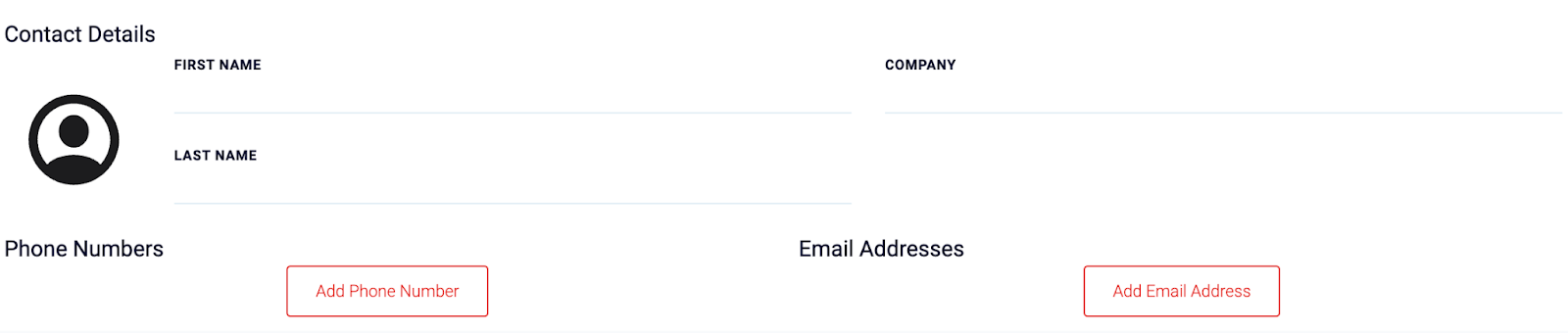
You can add various types of phone numbers and email addresses to a single contact. Once finished, click Save Changes.
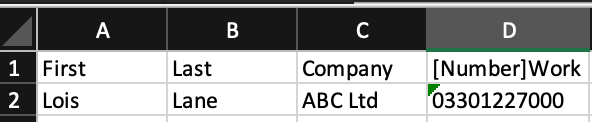

If you would like to include the internal extensions in the phonebook ensure you tick the Include SIP Users box
