To create Time Diaries for applying different call routes based on the time of day, week, or specific dates, go to Inbound Settings and then select Time Diaries.
Please note: Call routes need to have been created in order to follow this guide and set up a time diary.
Click Create a Time Diary
Add a Diary Nickname
Then Assign your Time Diary to a Number(s)

Set working hours (for example 09:00 am to 17:00 pm)

Use the drop down menu to select the Call Route you want calls to follow during specific hours.
If you want to apply the same Call Route to each selected day, click Copy to all.
The + icon allows you to add more working hours. For instance, if the company is closed during lunchtime, you can send the Time Diaries to a Closed Route.
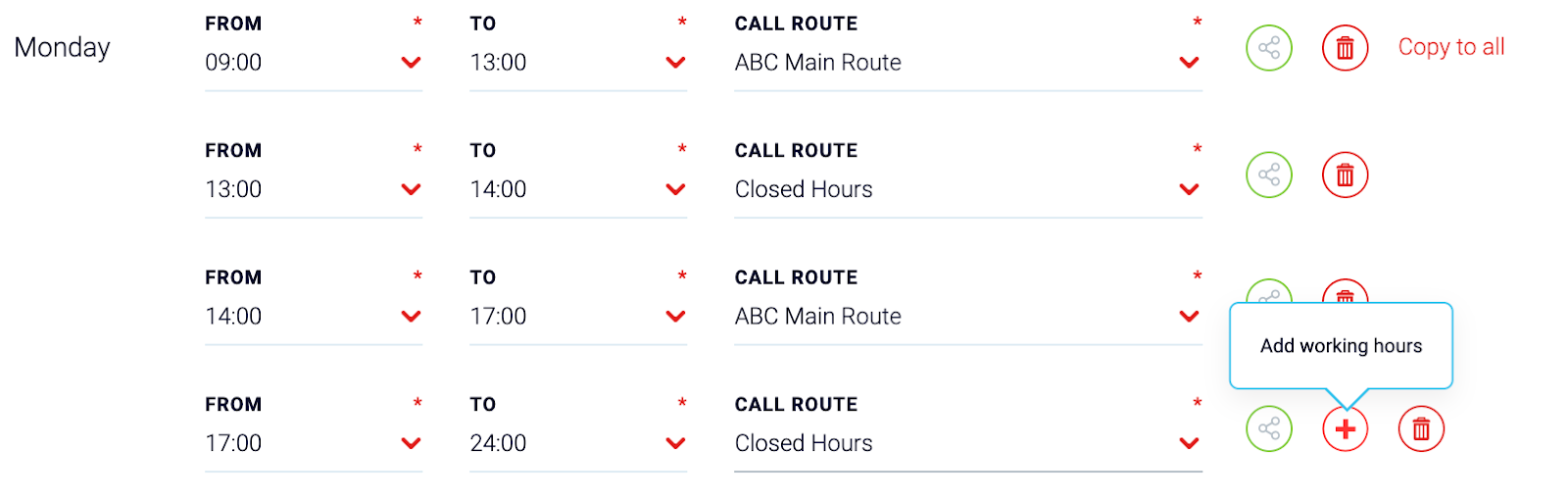
The interface symbol will open the Call Route you have selected.

To set the out of hours route select the Call Route you have configured for when the company is closed. This destination can be a route modules in the call routing section.

Advanced Settings can be configured to send calls to different destinations during the closed hours.

To add custom days such as Public Holidays if the company is closed, click on the Custom Days tab, then select Add Custom Days
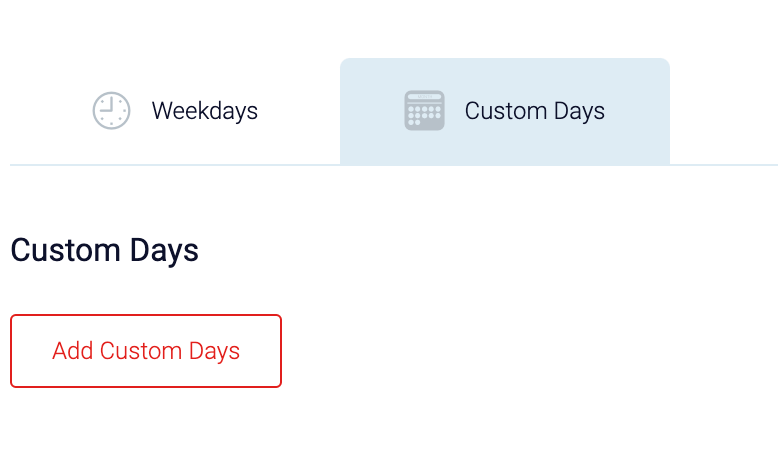
Select the day from the calendar then add the times, select the Call Route you wish to send calls to on the days selected.
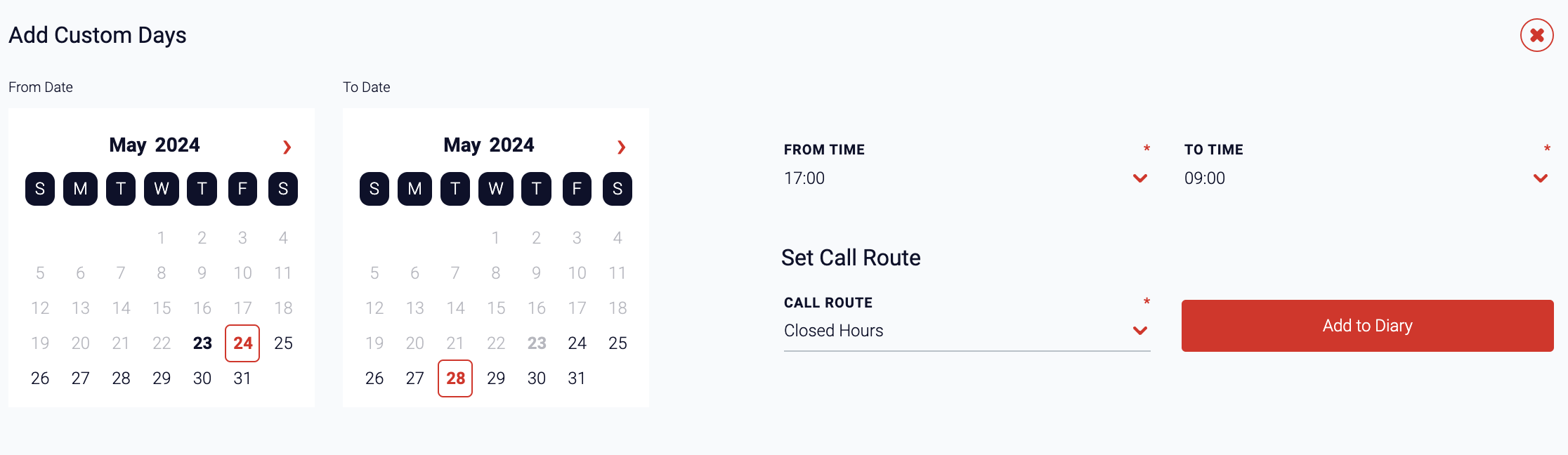
To save Add to Diary
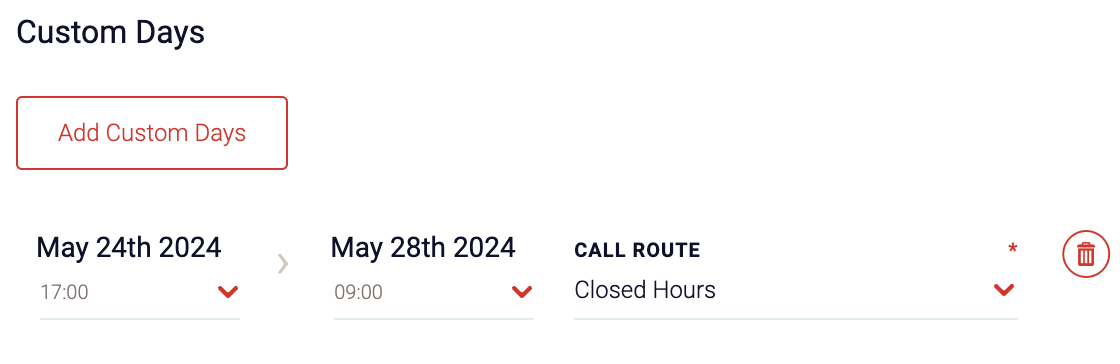
Multiple Custom Days can be added by selecting Add Custom Days again.
